How to set up a MetaMask wallet
Nevermined is a blockchain-based application. This means that you can simply connect and log in with a Web3 wallet. Nevermined has integrated MetaMask, arguably the most common of wallet applications.
MetaMask is a Web3 wallet used to interact with different blockchains. It can be accessed through a browser extension or a mobile app.
In this tutorial we show how to get started with MetaMask.
How to connect your wallet/MetaMask
Step 1: Download MetaMask
- Go to MetaMask Website and click on "Download".
- Choose your preferred browser or mobile application and install. MetaMask supports iOS, Android native apps as well as Chrome, Firefox, Brave and Edge browser extensions.
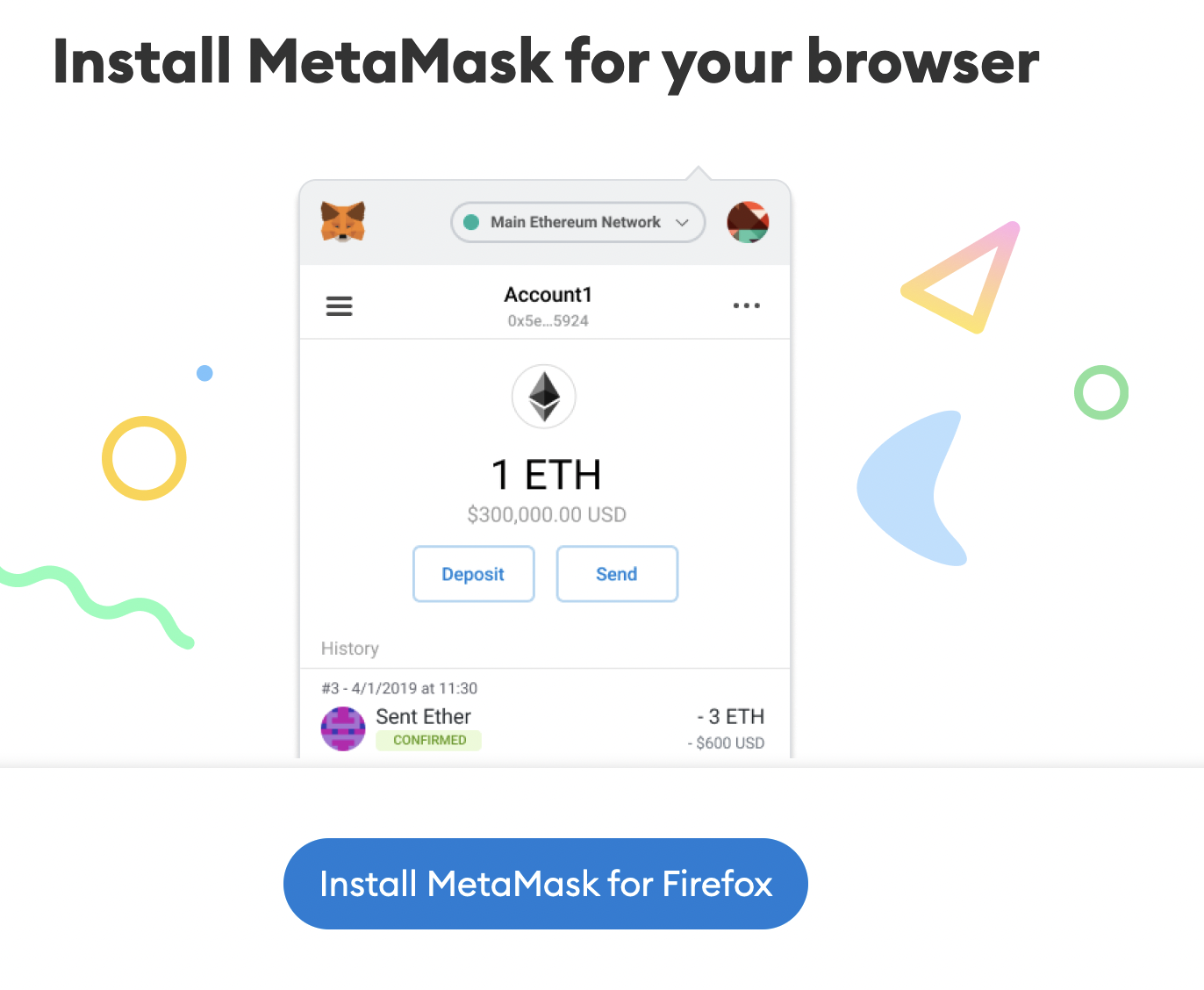
Step 2: Create a new MetaMask wallet
Click on "Create a Wallet" and on the next window click on "I agree" if you would like to help improve MetaMask or click on "No Thanks" to proceed.
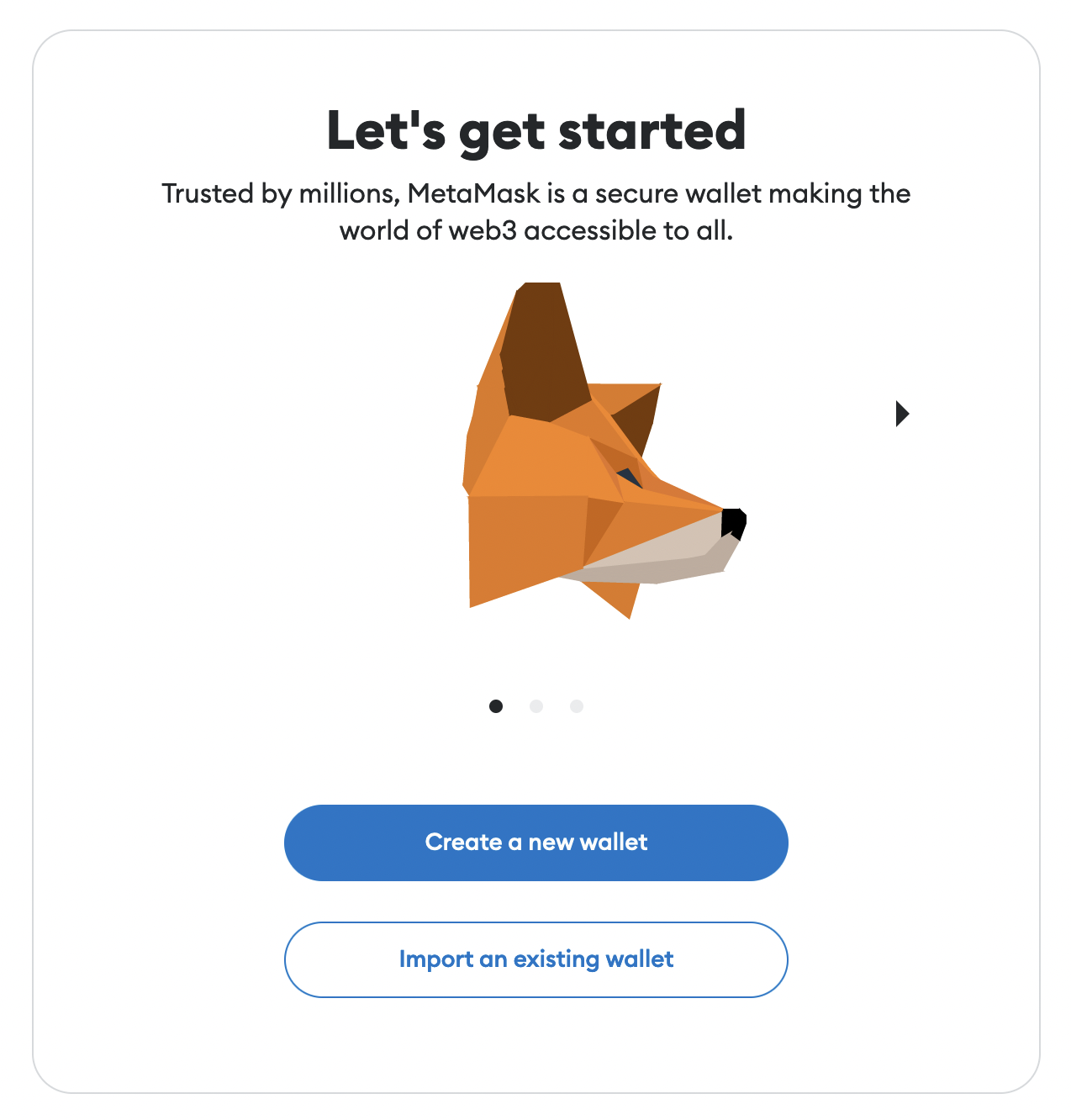
Step 3: Create a strong password for your wallet
As MetaMask is a decentralized app, it does not store the password on its server. This means you should make sure you store it safely yourself.
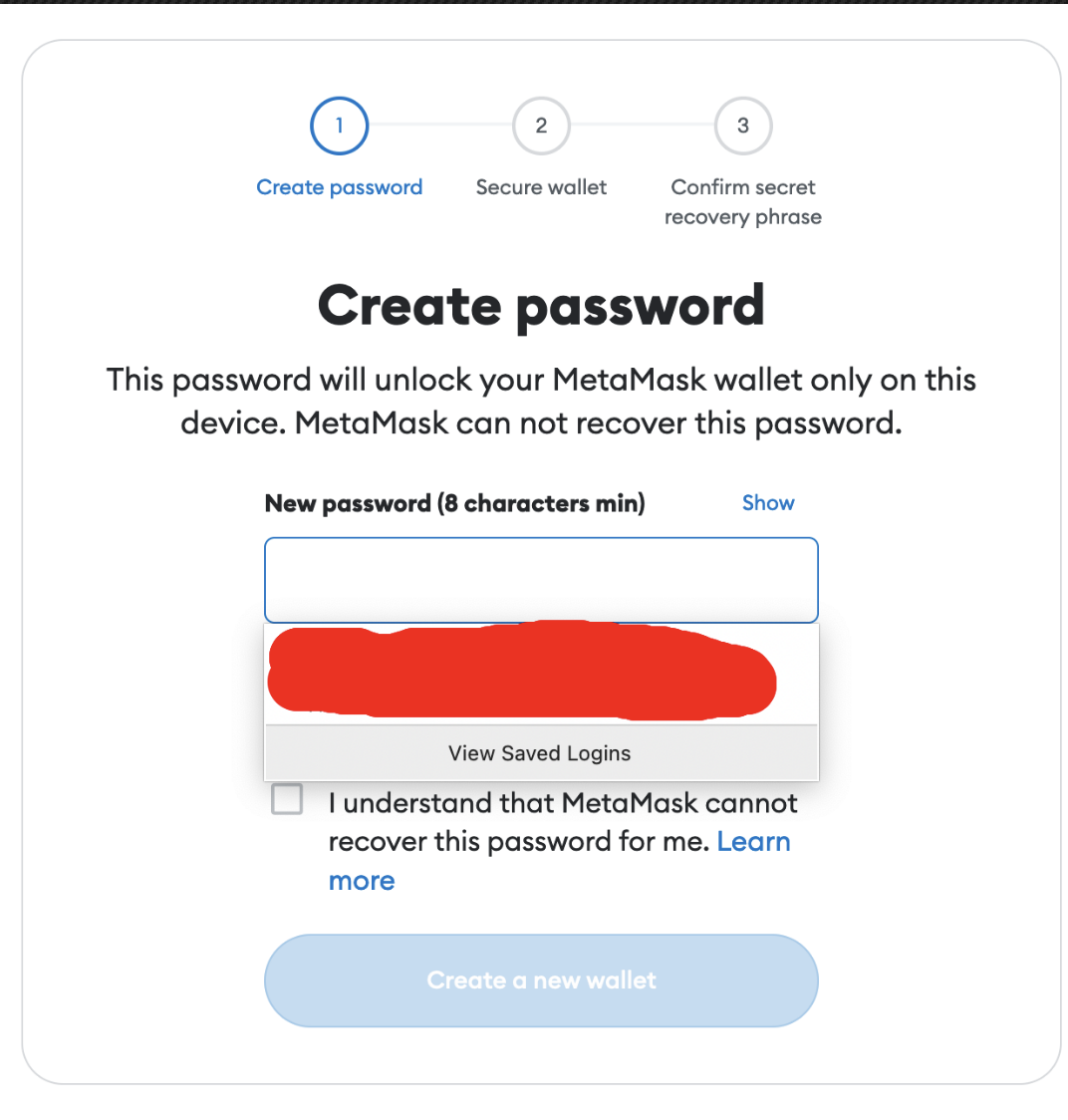
Step 4: Securely store the seed phrase for your wallet
A seed phrase is a unique combination of words that is irrevocably and cryptographically linked to your wallet address. The phrase is generated in the application and is not known to anyone but you. This is very secure, but MetaMask recommends that you store your seed phrase in a safe place. It is the only way to recover your funds should your device crash or your browser reset. We recommend you write it down. The most common method is to write your 12-word phrase on a piece of paper and store it safely in a place where only you have access. Note: if you lose your seed phrase, MetaMask can't help you recover your wallet nor your funds.
- Click on "Click here to reveal secret words" to show the seed phrase.
- Then click on 'Next'
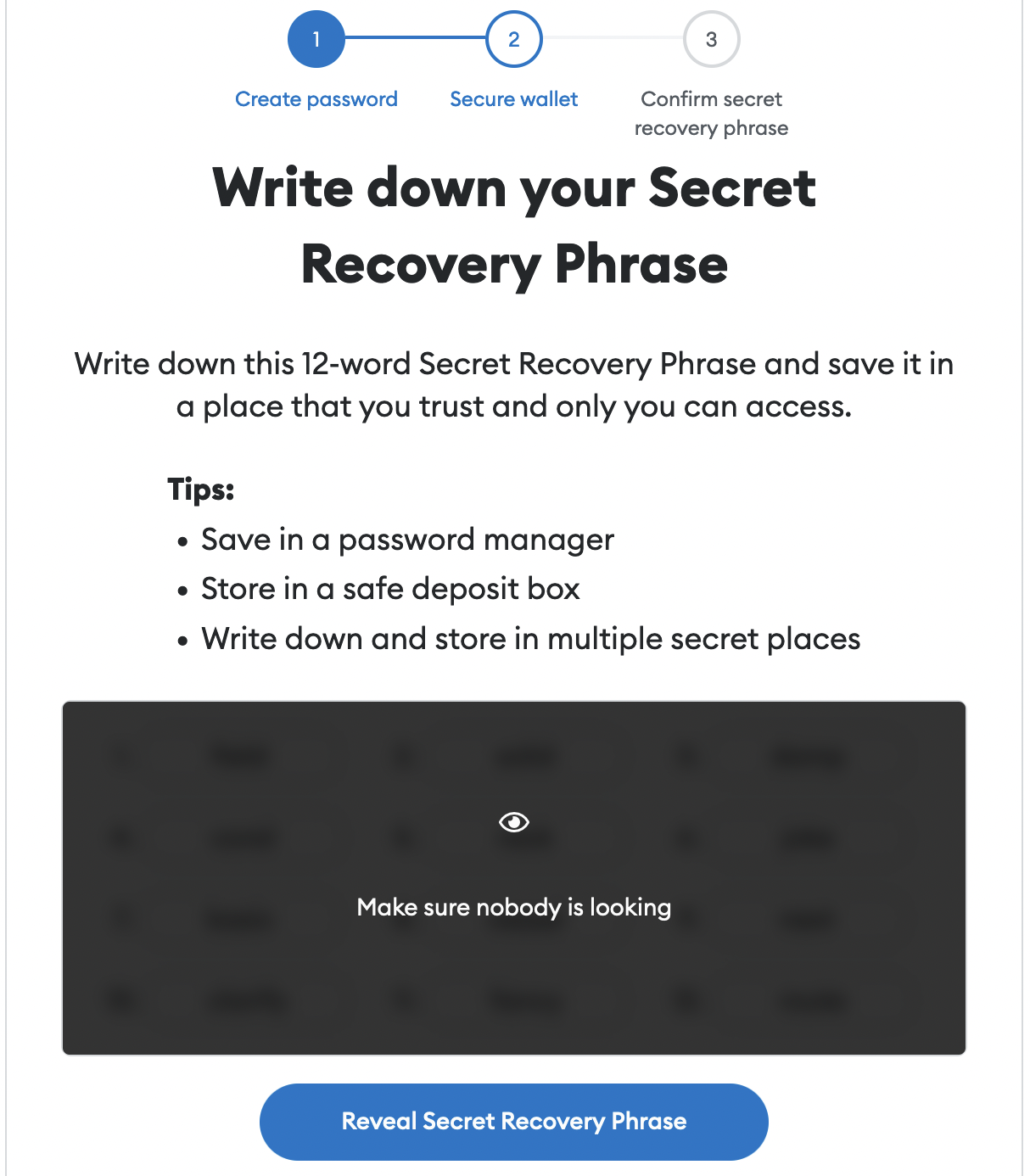
Never share your seed phrase or your private key with anyone or any website, unless you want them to have full control over your funds.
Step 5: Seed phrase confirmation
Confirm your secret backup phrase by performing the action prompted by MetaMask, i.e., complete the missing words, in the order in which the words were presented on the previous screen. Click on "Confirm" to proceed.
Congratulations! Your MetaMask wallet has been set up successfully.
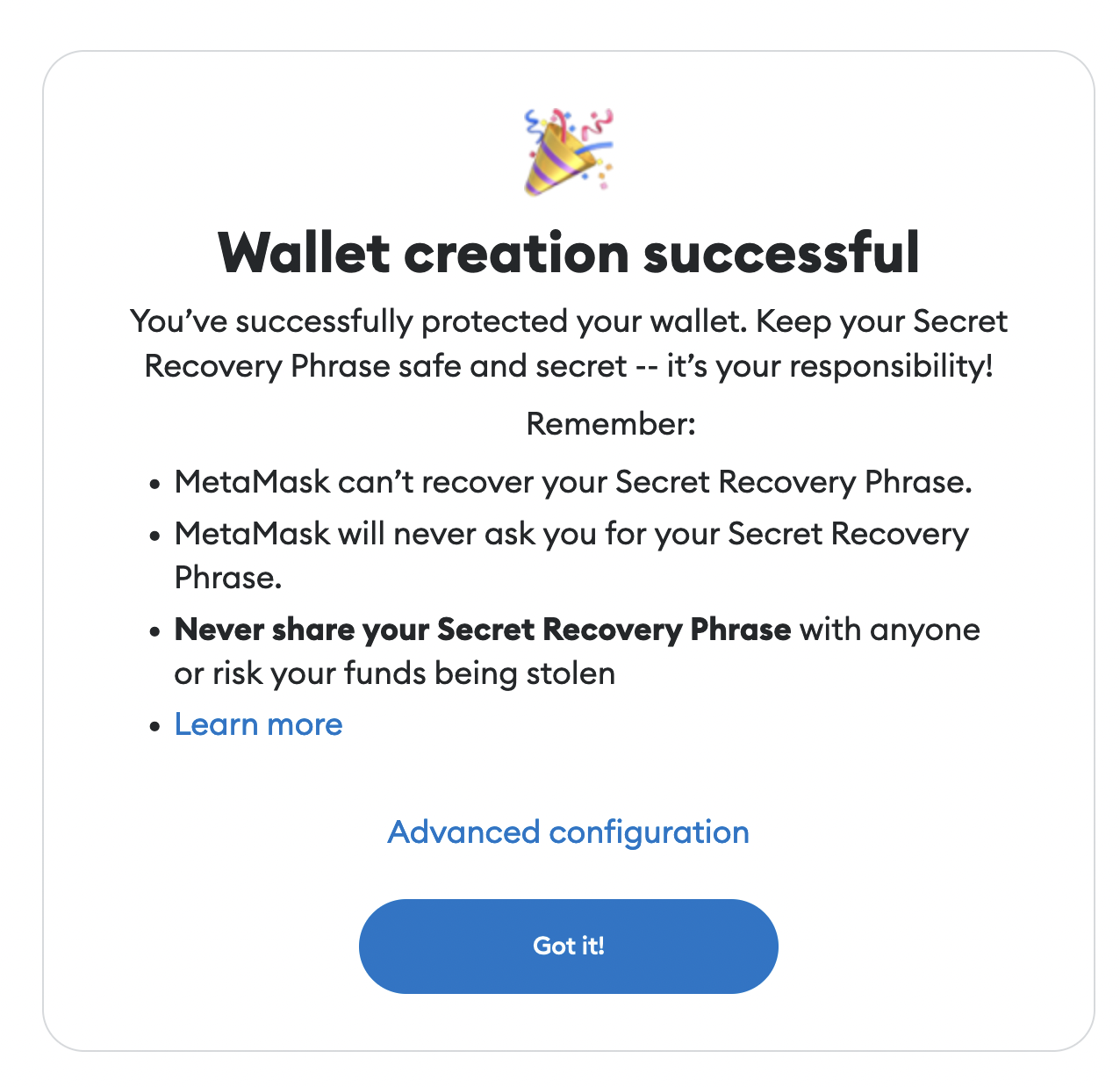
You can now access your wallet by clicking on the MetaMask icon in the extensions bar of your browser.