How to register your file Agents and link to a Pricing Plan
Here we go through the required steps of registering a new dataset and linking it to your Pricing Plan. Users who purchase that plan will get access to one or more file Agents that are included in the plan.
You can't register an Agent without first configuring a Pricing Plan. So if you skipped that part, please go to the tutorial about How to create a Pricing Plan first.
In Nevermined you can register different types of file Agents:
- Datasets
- Models
- Media files
- Software/Algorithms
- Any other kind of file
The registration of any of these is very similar. In this tutorial we will focus on datasets, but the process is the same for any other type of file Agent.
How to register a dataset
These are the steps to make your dataset available to holders of your Pricing Plan.
If you don't want to read the whole tutorial, you can watch the video tutorial:
1. Open the New Agent page
- Click on the New button in the top right to go to the New Agent page.
- Click on the "Create Agent" button of the Dataset or any other box.
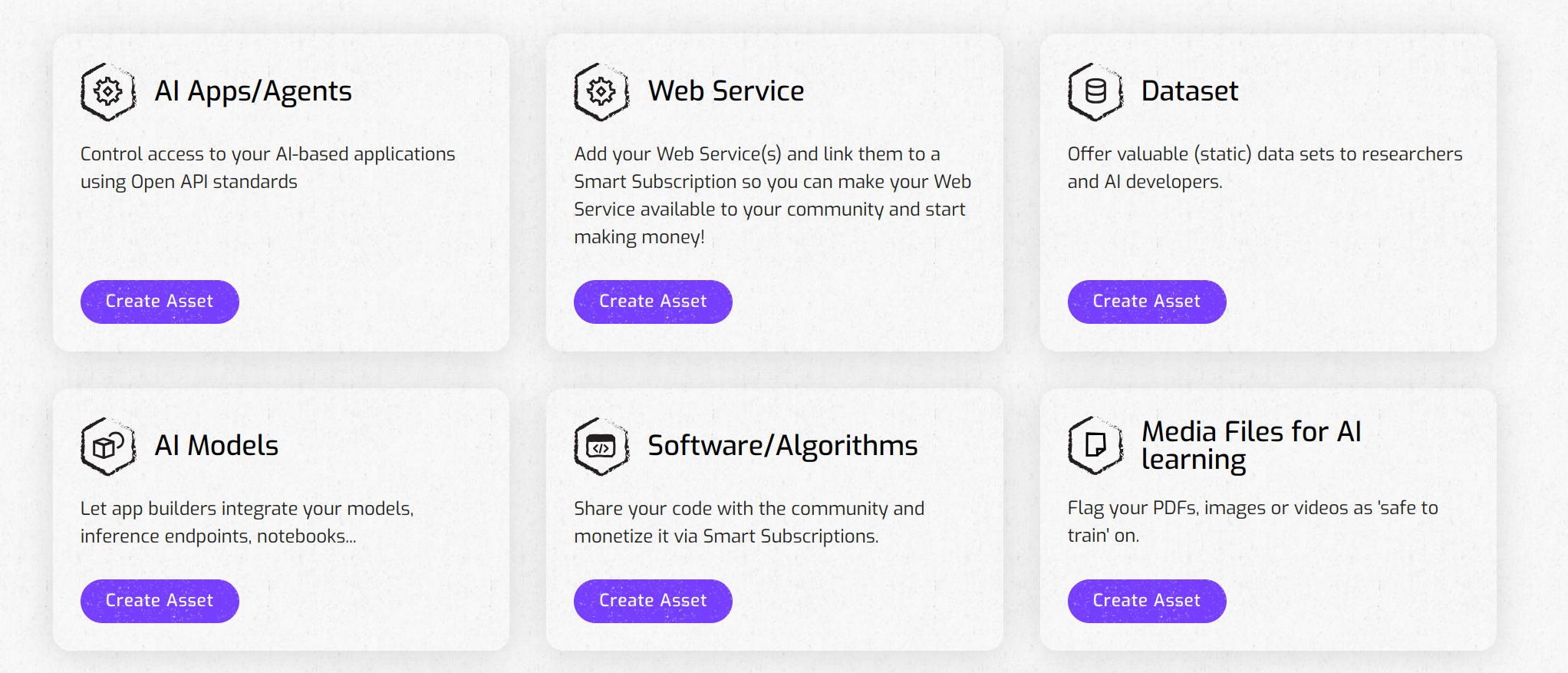
2. Describe your data Agent
Provide a short title
Add a description
For example:
- Aggregate dataset about hair loss research. Done by Dr. Whig. Conducted in 2021, with 3500 Spanish males.
- A CSV file containing the lyrics of these 43 Elvis songs: Love Me Tender, Jailhouse Rock,...
Include tags
Add tags to help buyers find your Dataset(s) in the Nevermined App. Click the '+' symbol to add new tags.
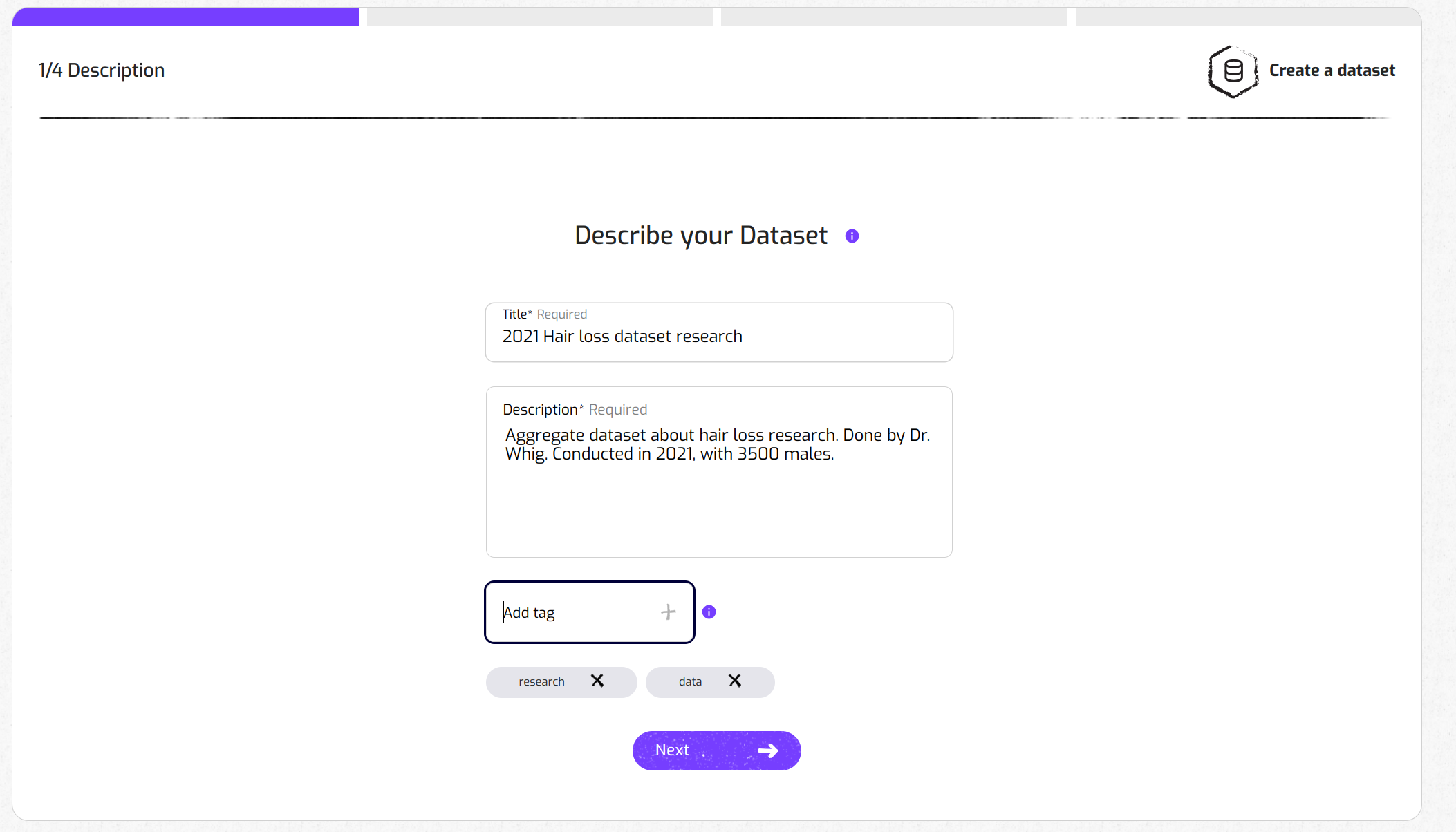
3. Upload the files and additional information
Upload files
Drag & drop or browse in your local computer to upload your dataset. Note: a dataset can have multiple files associated with it. Any file format is permitted.
Data schema (for datasets only)
If you are publishing a dataset the App will ask you to provide some information about the data schema. This is very useful for potential buyers to understand the structure of your dataset. Describe the structure of your dataset: fields, field types, number of records, etc.
Upload a cover image (optional)
You have the option to add a visual that gives more info about your Data Agent, e.g. an image of the research institute which generated the dataset.
Upload sample data files (optional)
If you have sample files or additional information that you want to share with potential buyers, you can upload them here. These files will be openly available to anyone who visits your Agent page.
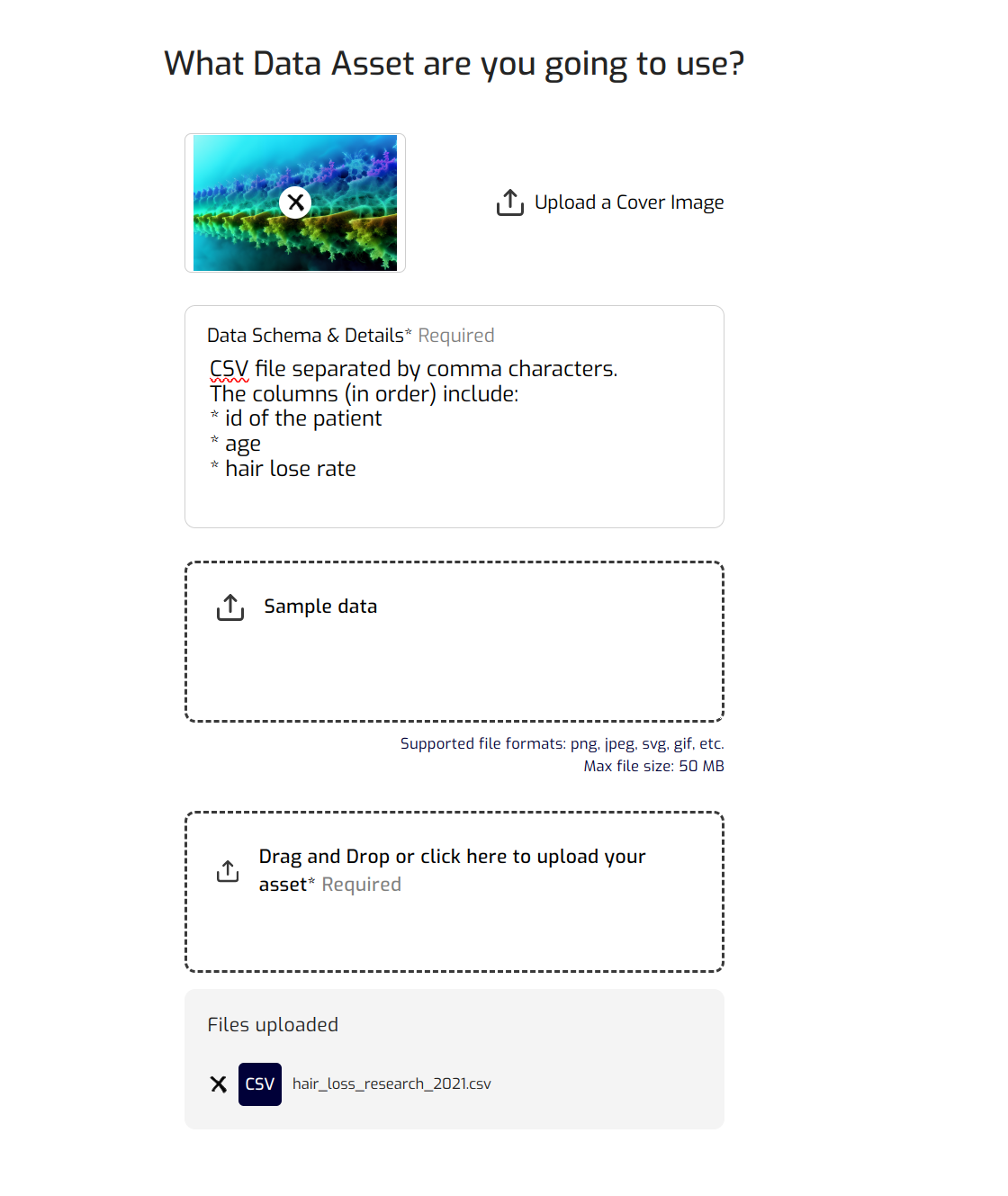
4. Choose the Pricing Plan
Next, you need to specify what type of plan a user requires to get access to your dataset.
If you want your dataset to be available via different plans, you can go through this process once more. Register the Agent again and add it to another Pricing Plan. For now ;-)
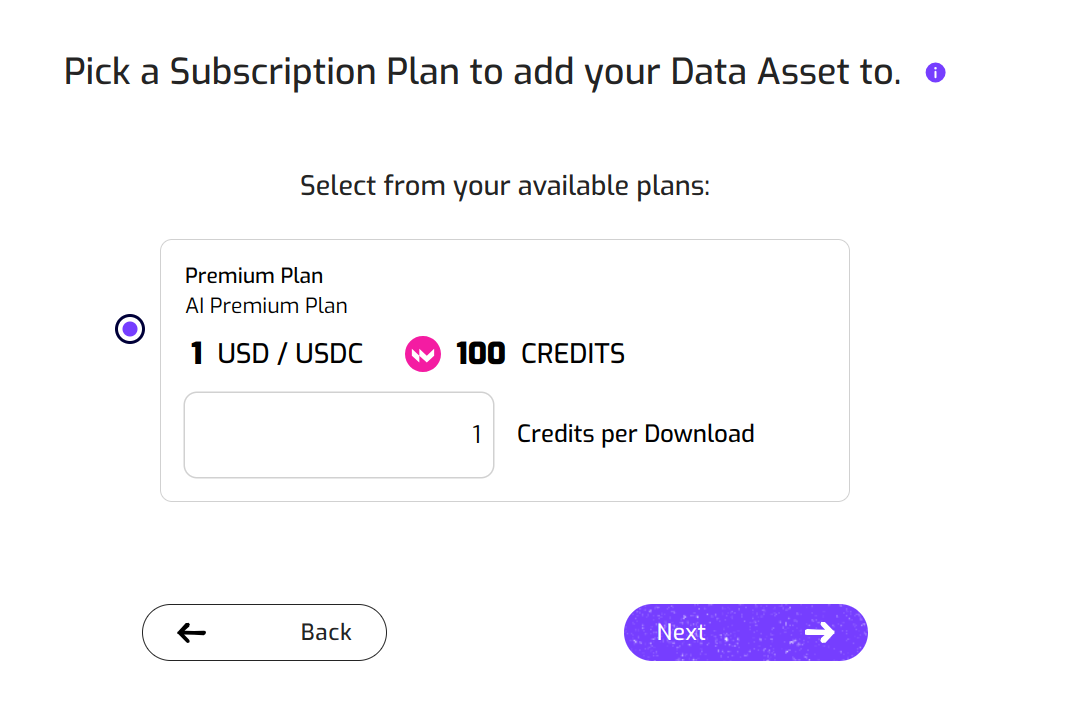
5. Review that everything is okay
Finally, review your data plan. Click on "Create" if everything looks good. Or go "Back" if you want to modify anything.
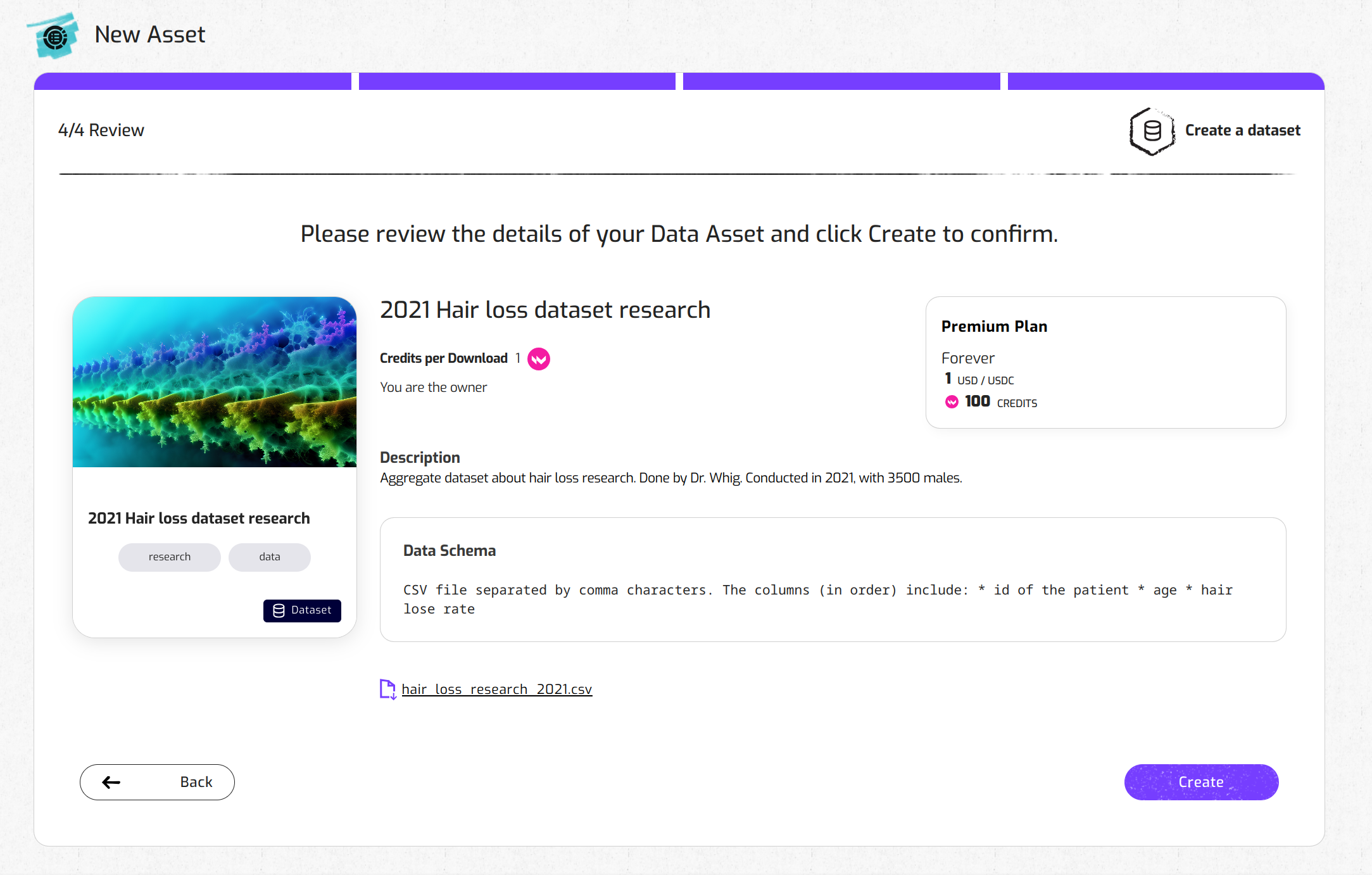
6. Dataset registration
The Nevermined App will register the new dataset Agent. This will take just a few seconds and once it's done, you will see a success message.
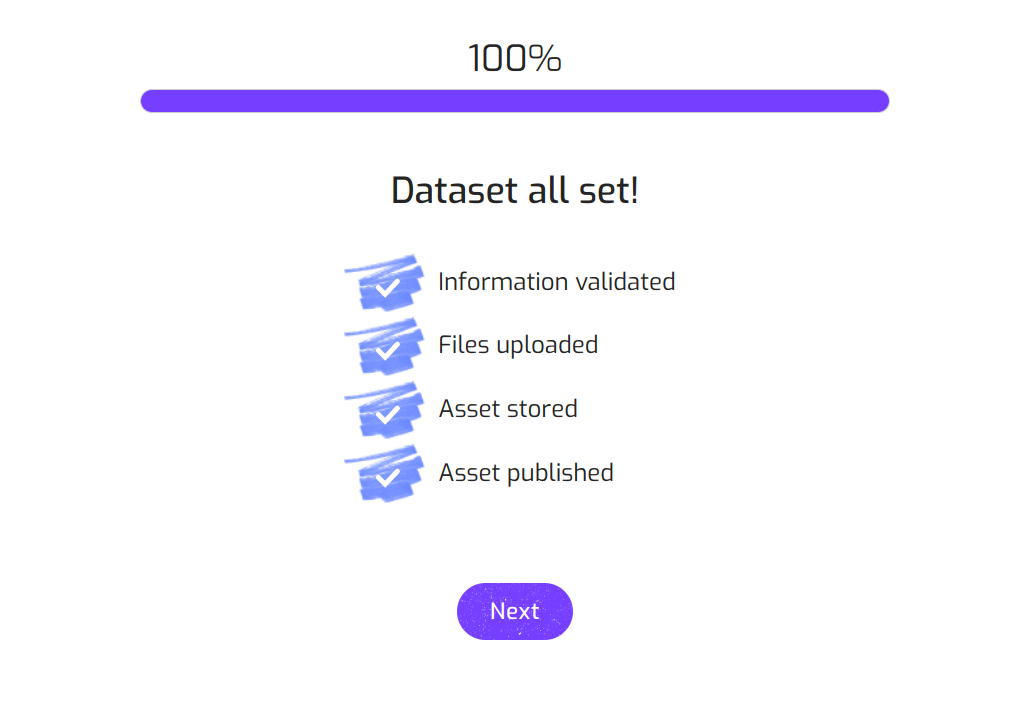
You're done!
If you are interested in promoting your new Dataset or file Agent and making some money, please go to the tutorial about How to distribute your AI Agents or services and files and make some money.