How to register your OpenAI assistant
In a previous tutorial we showed how to create a Payment Plan. Here we go through the required steps of registering a new OpenAI assistant and linking it to your Payment Plan. User who purchase a subscription will get access to the assistant that is included in the subscription plan.
You can't register an OpenAI assistant without first configuring a Payment Plan. So if you skipped that part, please go to the tutorial about How to create a Payment Plan first.
If you don't want to read the whole tutorial, you can watch the video tutorial:
How to register an OpenAI assistant
These are the steps to make your assistant accessible to Users that buy your Payment Plan.
1. Open the New Asset page
- Click on the New button in the top right to go the New Asset page.
- Click on the “Create Asset” button of the "OpenAI Assistants" box.
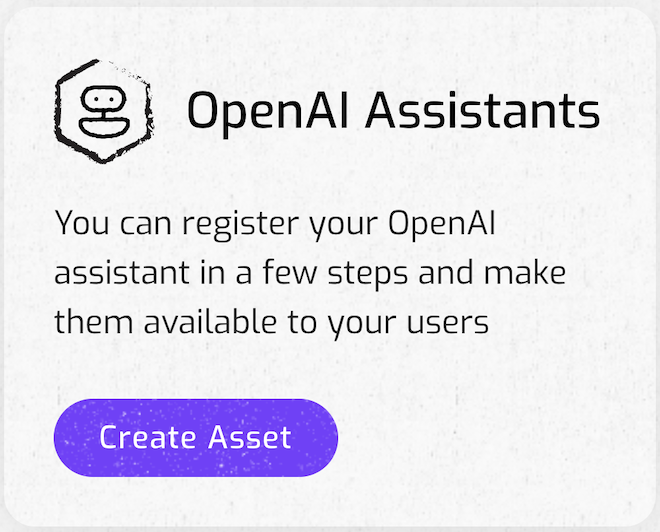
2. Describe the OpenAI assistant with metadata
Provide a short title
Add a description
Use the description box to explain to potential users what your assistant is about. Some examples:
- An OpenAI assistant that helps you solve math problems...
Include tags (optional)
Add tags to help search for your OpenAI assistant. Click the '+' symbol to add new tags.
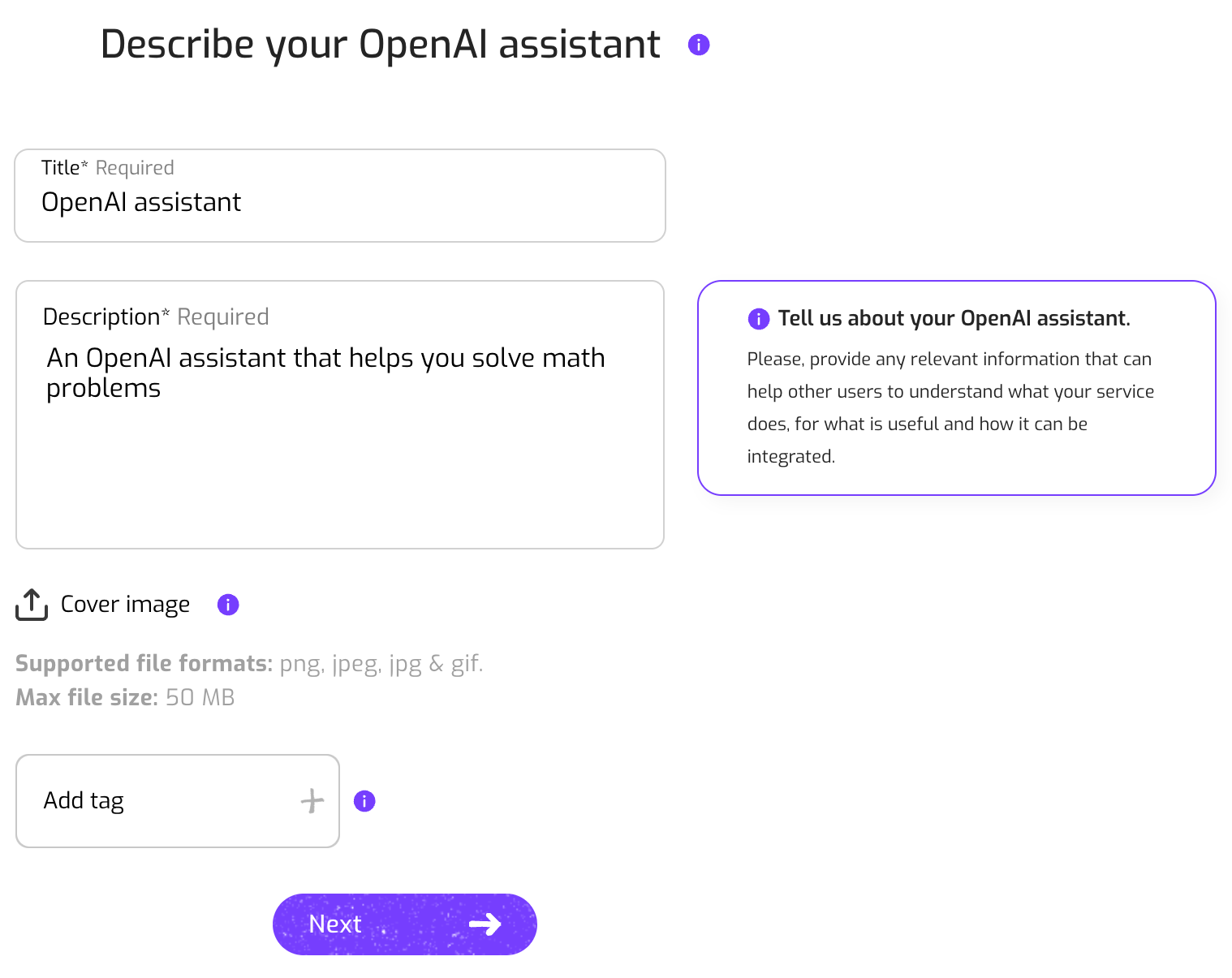
3. Define the attributes of the OpenAI assistant
In this second step you need to provide the required assistant ID and the access token of your OpenAI agent. Please follow these steps on How to create an OpenAI agent
PLEASE NOTE: Your authentication information is encrypted and will always be kept private. Nevermined, nor anyone else, will never have access to this information.
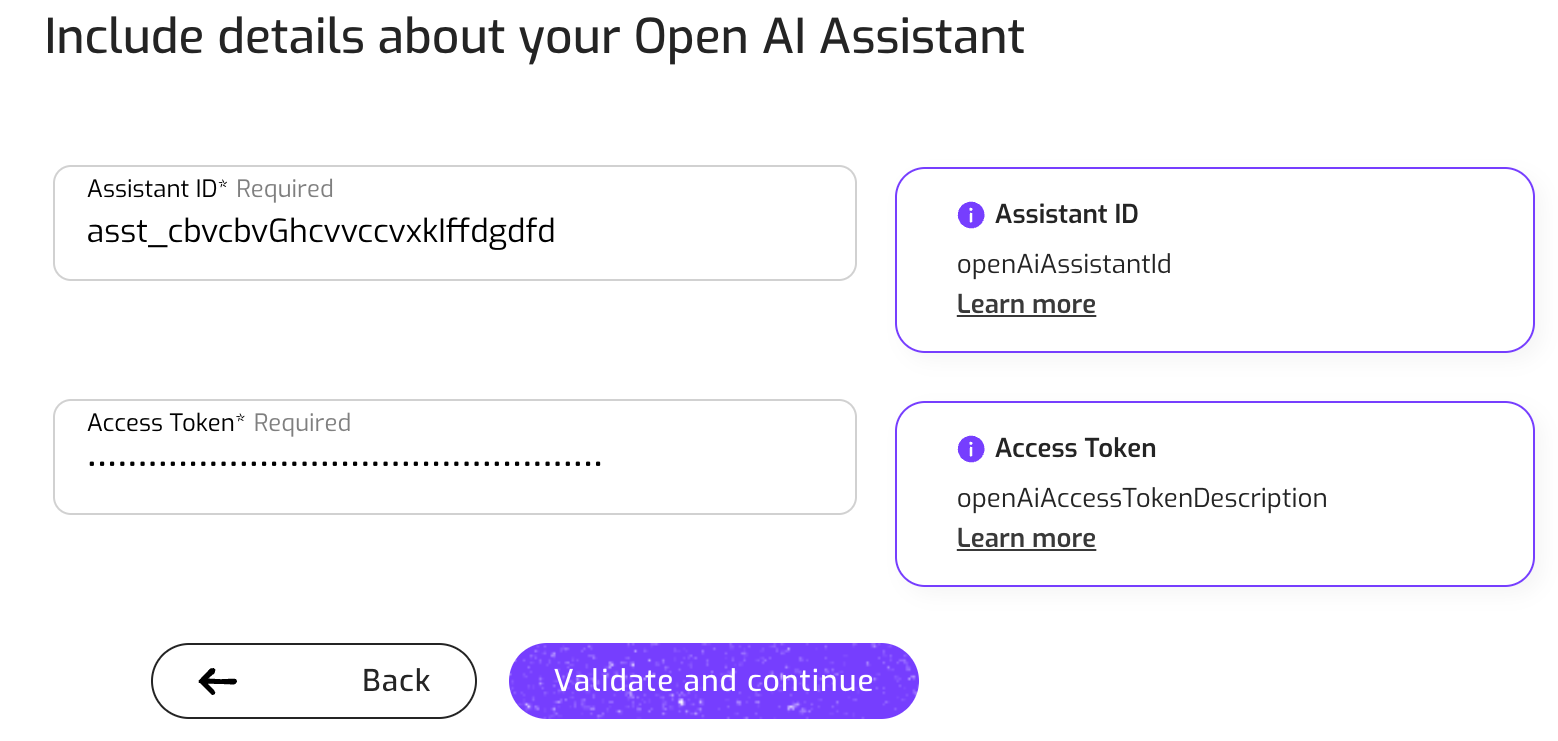
4. Add integration instructions
Give specific info about how other Builders can integrate your OpenAI assistant. This information is optional. For example:
- How to write queries
- Format
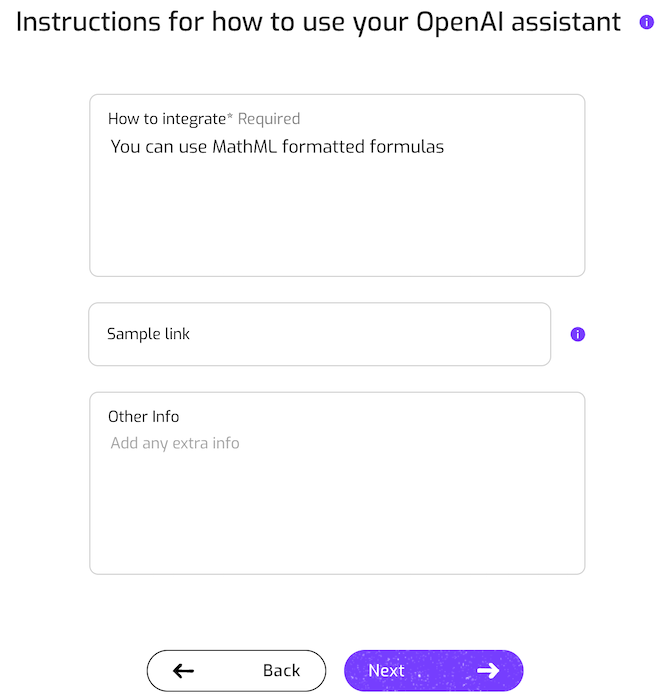
5. Choose a Payment Plan
Next, you need to specify which Payment Plan a user needs to purchase to get access to the OpenAI assistant.
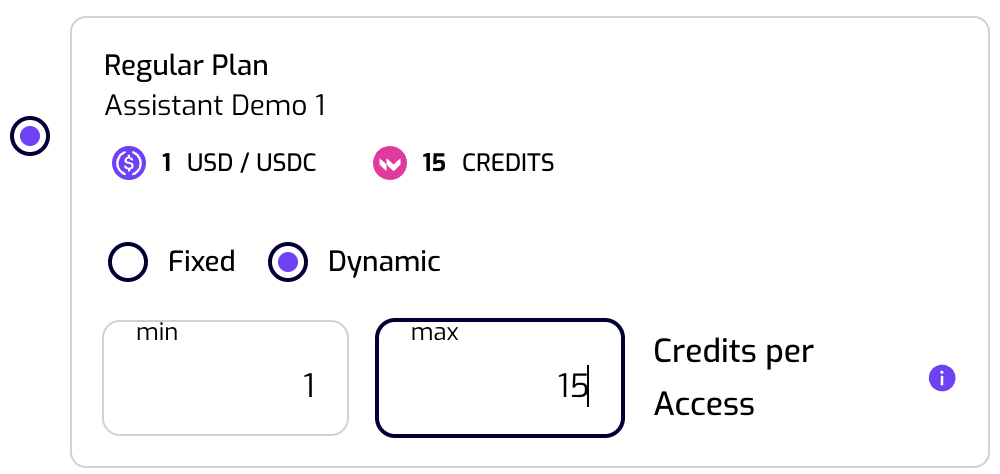
If the subscription is Limited by usage, you will need to specify how many credits are consumed every time a user accesses the OpenAI assistant. This is very useful to protect your OpenAI assistant against overuse.
If you want your assistant to be available via different plans, you can go through this process once more. Register the OpenAI assistant again and add it to another Payment Plan. For now ;-)
6. Review that everything is okay
Finally, review your assistant subscription. Click on “Create” if everything looks good. Or go “Back” if you want to modify anything.
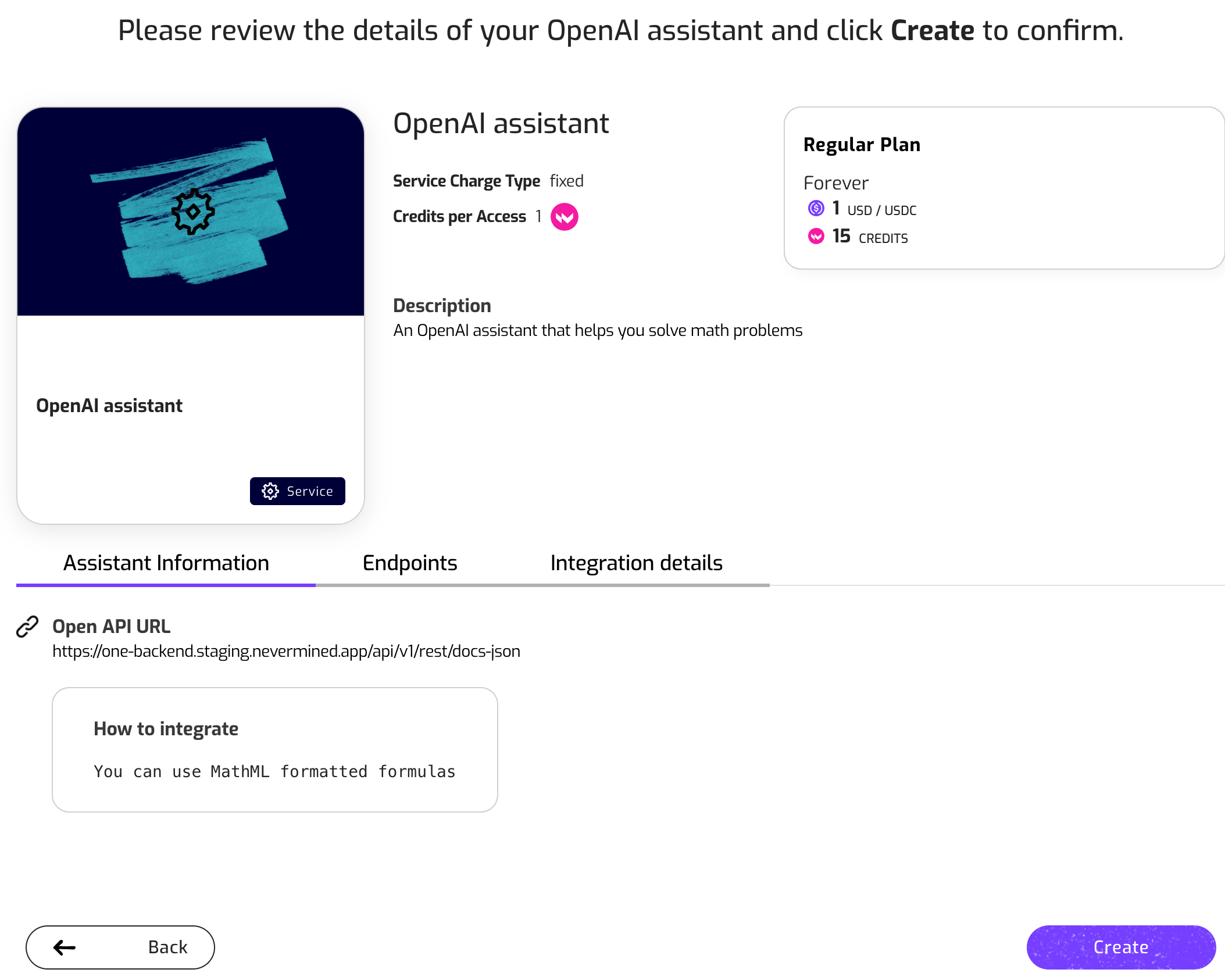
7. Assistant registration
The Nevermined App will register the new OpenAI assistant. This will take just a few seconds and once it's done, you will see a success message.
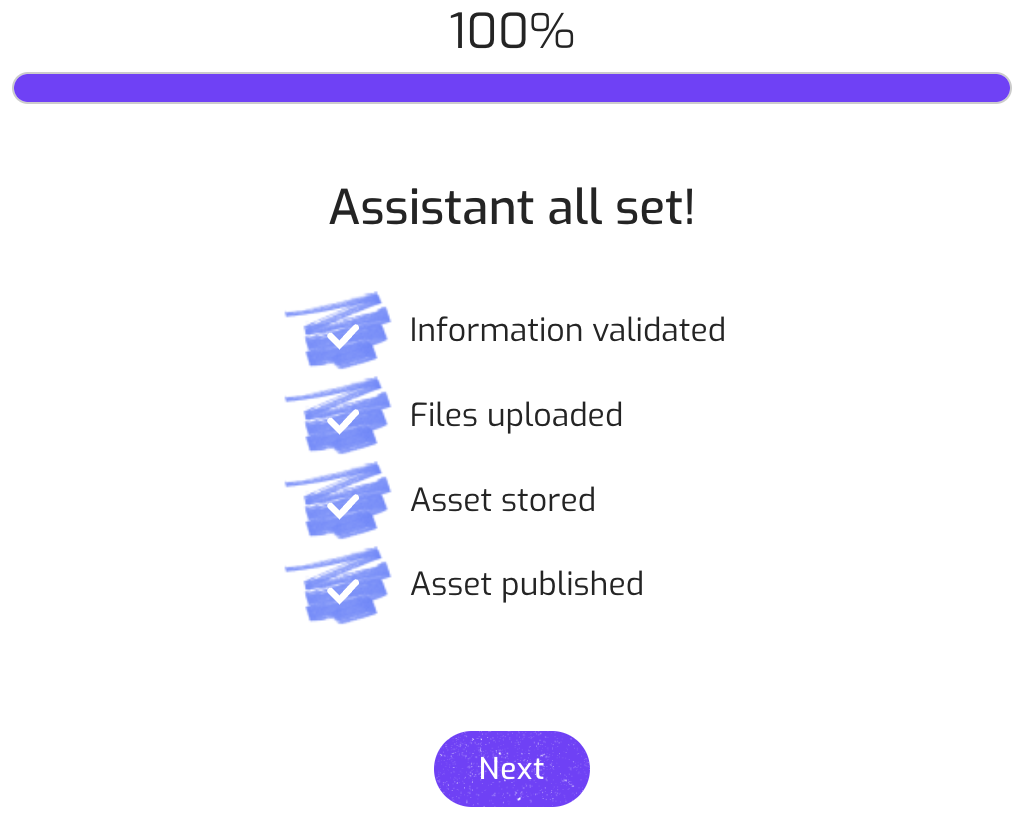
You’re done!
If you are interested on promoting your new OpenAI assistant and make some money, please to the tutorial about How to distribute your AI services and files and make some money.